Hi Everyone! WOW it is really early in the morning. But I'm up so I thought I would put together a quick post for you all to use. This is how you would go about making a blinkie for yourself...
These are the steps that I used if you find something that works better and faster please let me know. Okay so...
1. Find a site that you can create your own avatar. Or you can make an avatar if you have photoshop or an alternate photo editing program. I used Life Like Free Avatar But you can use anything that you'd like even just a picture.
2. Upload the picture into an online photo sharing site. I used photobucket.
3. Click on where it says share link or link. Copy the link.
4. You are going to open up notepad or anything that you can type in.
Okay now here is where it gets tricky.
ONLY TAKE OUT WHAT IS IN BETWEEN THE " and the " otherwise it will get all weird on you. THE "and the" are guidelines and I wrote what is in between them. (I hope that makes sense)
This is the image of what my blinkie looks like as an html code. What you are going to do
1. Take out where I have "http...love4stamps...com" (on the top portion) and replace it with your blog http code.
2. Take out where I have "http...photobucket...jpg" (on the top portion) and replace that with your image http code.
3. If you want it to say something other than Grab My Blinkie then take out where it says Grab My Blinkie and make it say whatever you want.
4. The width and Height can also be manipulated but I would suggest leaving them as is.
5. Take out "http...love4stamps...com" in the second portion and replace that with your blogs http code.
6. Take out "http///photobucket...RavenB...jpg" and replace that with your blinkie http code.
7. Hope you all are still with me lol.
AND that my friends...is that. Then you will copy the entire code that you just made and take it to blogger go into design and add html. Good luck and email me with any questions or post them here so that others can learn.


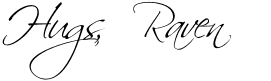

Thank you SO much, Raven!! I have been trying to figure out how to do this forever!!!! ;) Kimmy
ReplyDeleteThanks Raven so much I'm going to try this I need a binkie on my blog.
ReplyDeletePlease leave me a comment ladies sending me to your Blinkie!!!
ReplyDeleteHugs,
Raven
I'm going to bookmark this for later :) Thanks for sharing this info :)
ReplyDeleteSorry I didn't leave a comment before. I bookmarked it so that I could go back and try it. YEAH! So easy - I was able to do it. Thanks for the help! My blinkie is on ccscards.blogspot.com. Thanks again for the help! :)
ReplyDeleteThanks so much. I just redesigned my blog and created a button. Your info really helped a lot :)
ReplyDeleteThanks so much girlie. I finally got it working. I think it's cute. LOL.
ReplyDeleteI'm still trying Who did your blog I love it
ReplyDeleteHugs Debbie
I can't get it to work for me :-(
ReplyDelete